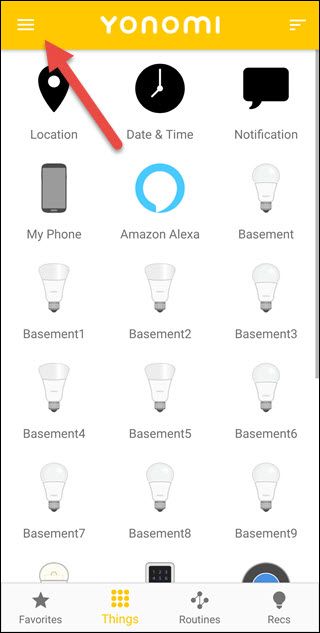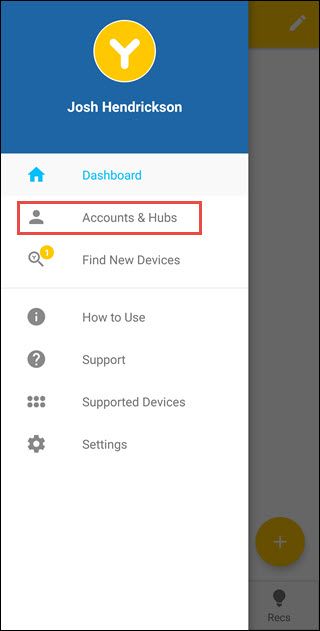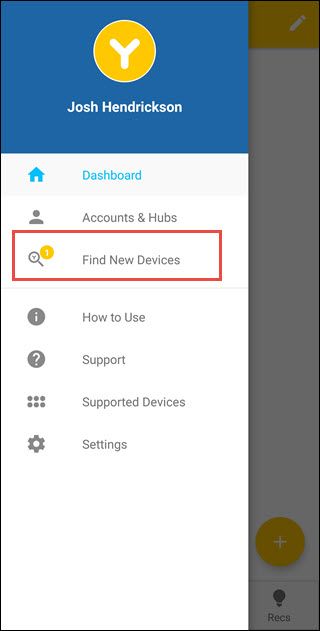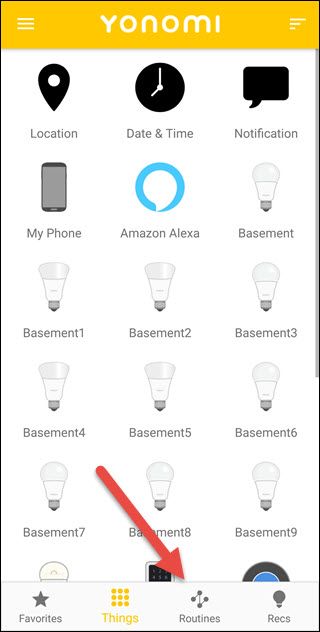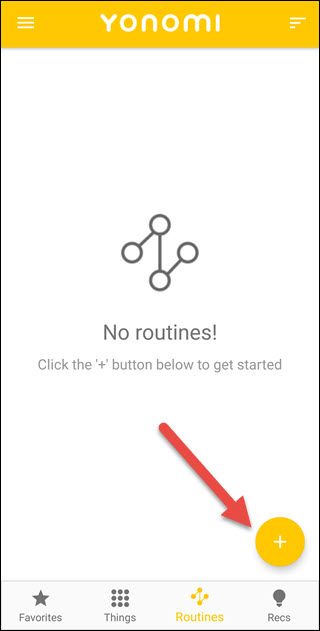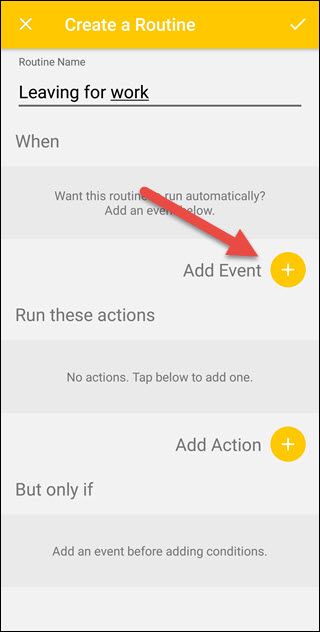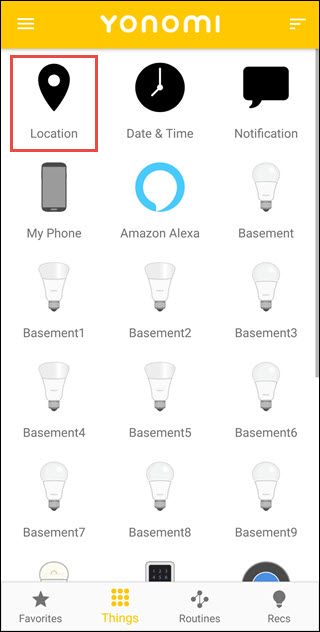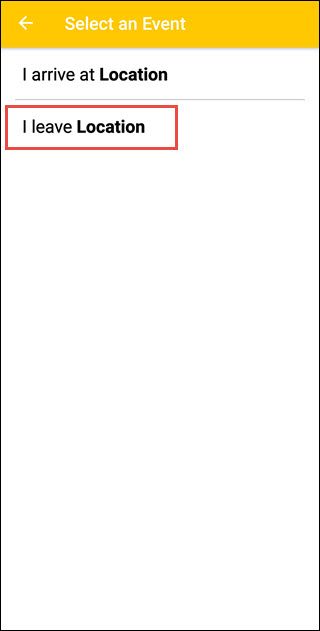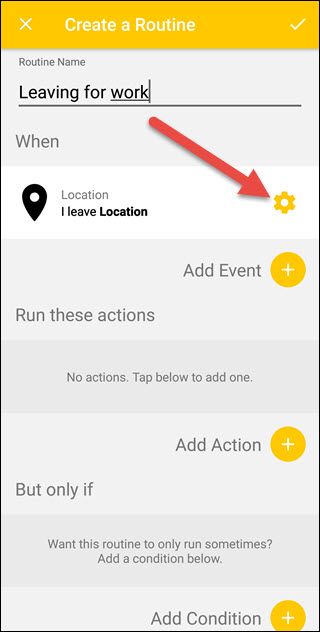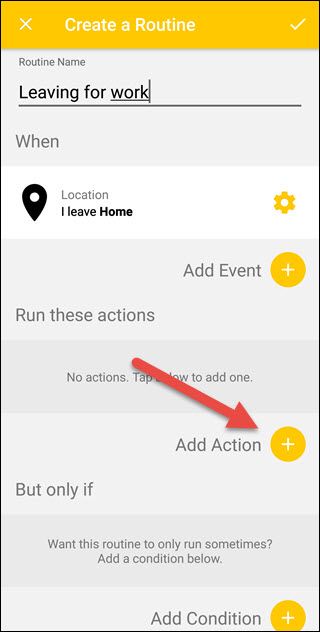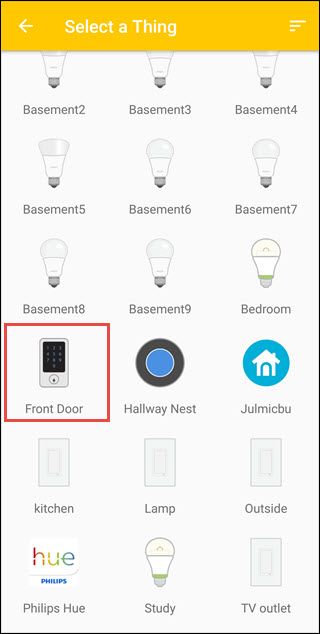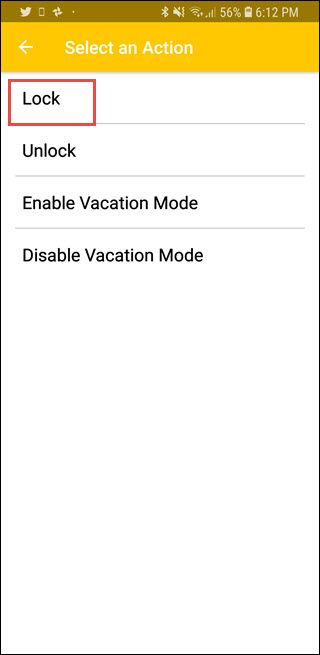IFTTT is easy to set up, but full of limitations. And while Stringify allows for complexity, it can be daunting with its flows, chains, and modes. Yonomi is a great alternative, allowing for more complexity with easy to create routines.
What Makes Yonomi Different
Yonomi (pronounced You Know Me) starts very similar to IFTTT. You connect devices, services, and accounts for the app to access. And then you set up automation (called routines here) in a "when this happens, run that action" manner.
Where Yonomi differs from IFTTT is that you can have multiple "when" triggers and Yonomi adds a "but only when" clause. So, for example, you could have a routine set to lock a door when you leave home, but only if it's a weekday and it's before 8:00 a.m. The only downside is that while you can combine multiple "but only" clauses (such as it being a weekday and before a particular time), the multiple "when" triggers are always treated as an OR scenario.
In addition, Yonomi has taken a completely unique track when it comes to Alexa and Google Home integration. With Alexa, any routines you make in Yonomi show up as devices in the Alexa app. This allows for a more natural syntax, and you can integrate Yonomi routines into Alexa routines. With Google Home, Yonomi has taken extra care with the syntax. No reference to Yonomi is needed, and in addition to being able to say "activate (routine name)," you can use "Turn On" and "Turn Off" with the same routines. This means if you have a routine named "Everything On" and "Everything Off" you can tell Google "Turn Off Everything" and "Turn On Everything" to control your devices.
Getting Started
Once you download the Yonomi app either for iOS or Android, you'll need to create an account. Yonomi then makes things incredibly straight forward by immediately attempting to detect any devices on your Wi-Fi network to which it can connect. Just follow the prompts to finish connecting any accounts or devices. Then add your address for geofencing. If for some reason, not all your accounts or devices were automatically detected you can add them manually.
First, tap on the hamburger menu in the top left corner.
Tap "Accounts & Hubs."
Tap the plus in the lower right hand corner.
Choose the account you want to add and then provide the credentials. If you have other devices that don't require credentials, or you've added new devices to an existing setup, you can search for devices. Just tap the hamburger menu again and then tap the "Find New Devices" option.
Yonomi should find any new devices on your network automatically. Yonomi has support for Wink, Nest, Withings, Honeywell, Schlage, and more. Once you have everything connected, you're ready to start creating powerful routines.
Creating a Routine
If you have created an applet in IFTTT, creating a routine in Yonomi should seem familiar, though it involves a few more optional steps. We'll demonstrate creating a routine to lock the door when leaving the house for the day.
To start creating a routine, tap the "Routines" button at the bottom of the app.
Here, you'll see any current routines, and you can tap the plus to add new ones.
Start by naming the routine and then tapping the plus under the "When" section.
Tap the "Location" button.
Tap the "I Leave Location" option.
Back at the routine screen, tap the gear to the right and then select your home location.
After choosing your home location tap the "Add Action" plus symbol beneath the "Run These Actions" section.
Choose the lock device you want to use. Here, we're choosing a lock we've already set up and named "Front Door."
Choose the "Lock" option.
Now, back on the main Create a Routine page, we're going to set up a "But Only If" condition. Click the "Add Condition" plus button in that section.
Tap the "Date & Time" option.
Tap the "It's a weekday" option.
To add a second condition, tap the "Add a Condition" plus again. We're choosing the "Date & Time" category again and this time adding the "It's before Time" option.
Then tap on the gear to the right of "It's Before Time" to set the correct time.
Once everything is in place, tap the checkmark to complete the routine.
Now when you leave home, if it is a weekday and it's before 8:00 AM, your door will lock. If you're the last one out the door, you won't have to worry about leaving the door unlocked anymore.
Of course, this is just one scenario out of many that you could set up, but it's a pretty fair example of a common activity that you can make better with Yonomi. The slick integration with so many devices, the ability to use multiple "When" triggers, and the addition of "But Only If" conditions make Yonomi a pretty powerful app for helping automate your smarthome.
Yonomi isn't perfect. Like every other automation app, it doesn't have a way to detect if you're the only person in a home. And the inability to combine multiple triggers into an "AND" sequence keeps it from reaching full potential. It doesn't yet connect to everything either. Wink integration is available, but Smartthings isn't (though that list of integrations is growing).
But, Yonomi's smart Voice Assistant integration and ease of use make a strong contender over other automation apps. If IFTTT isn't powerful enough, and Stringify seems intimidating, Yonomi might be the solution you've been looking for.